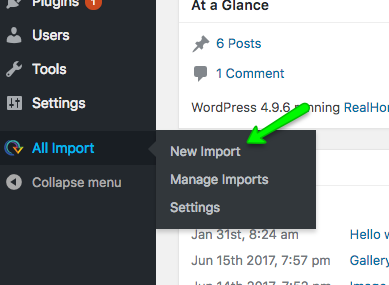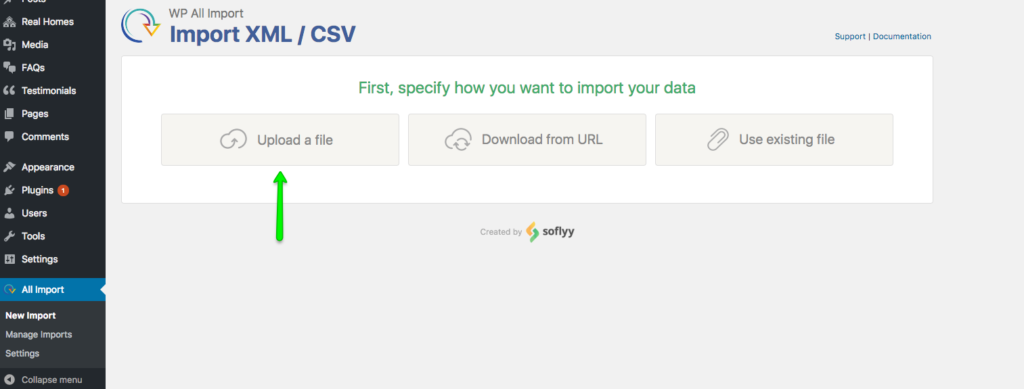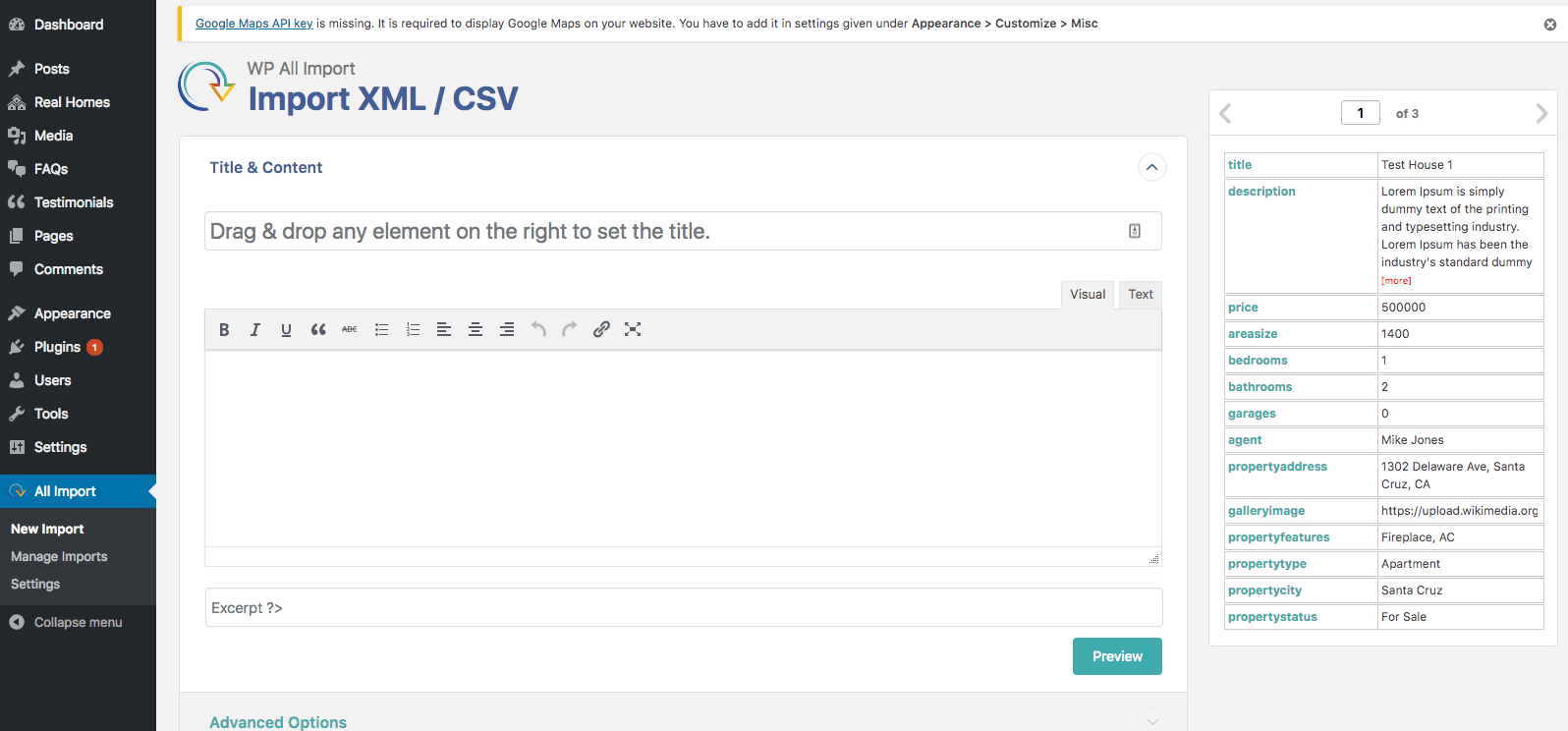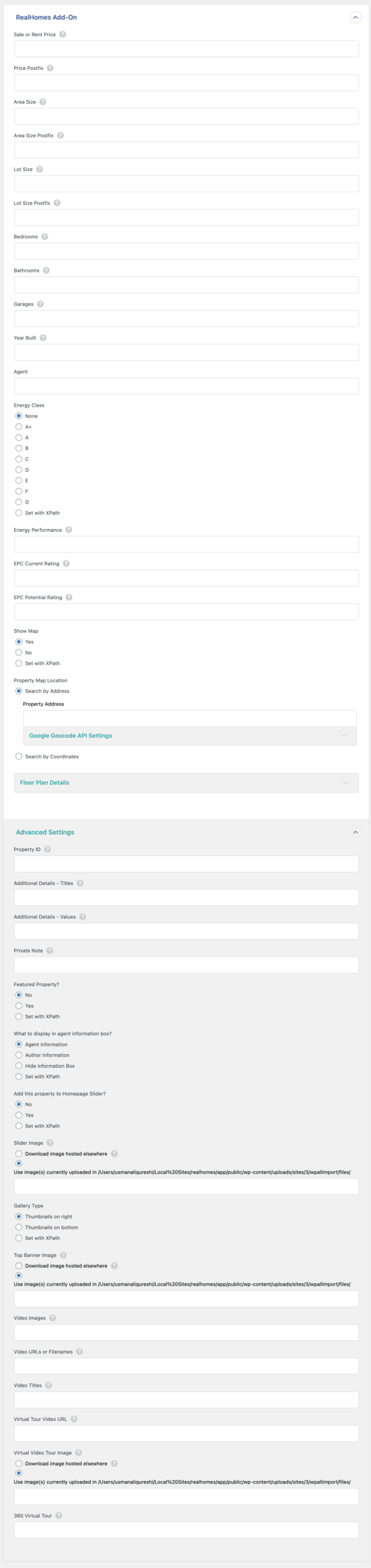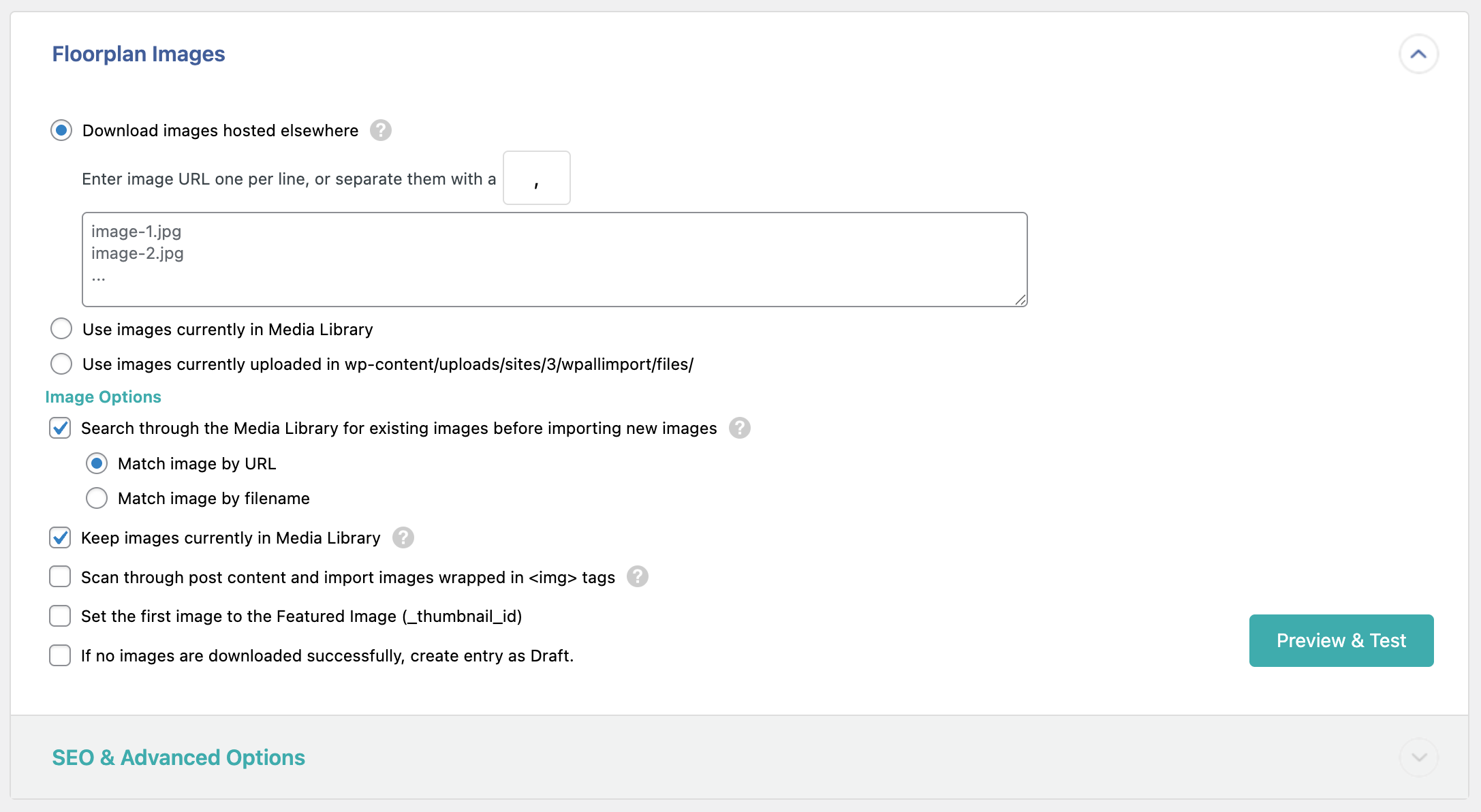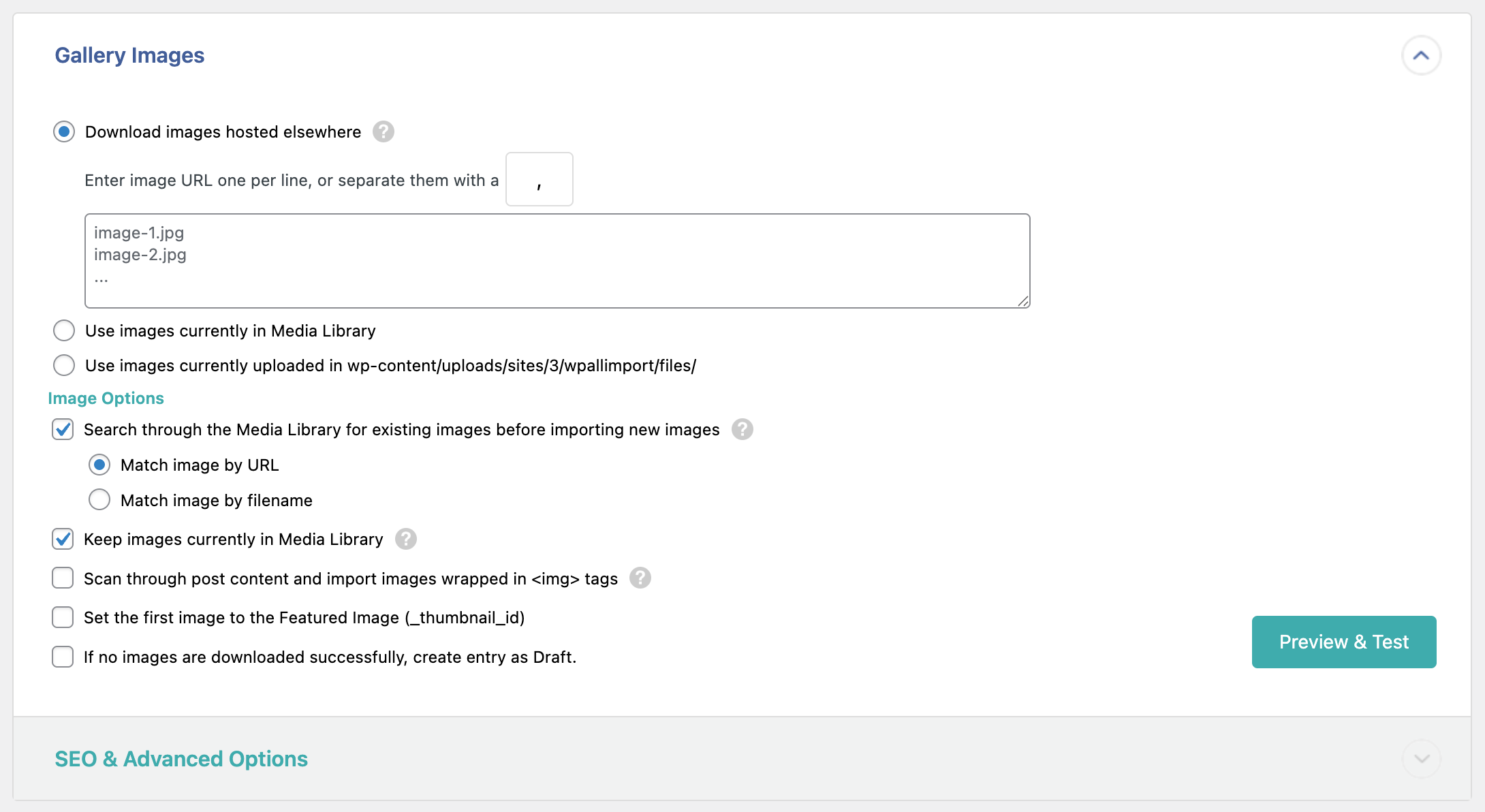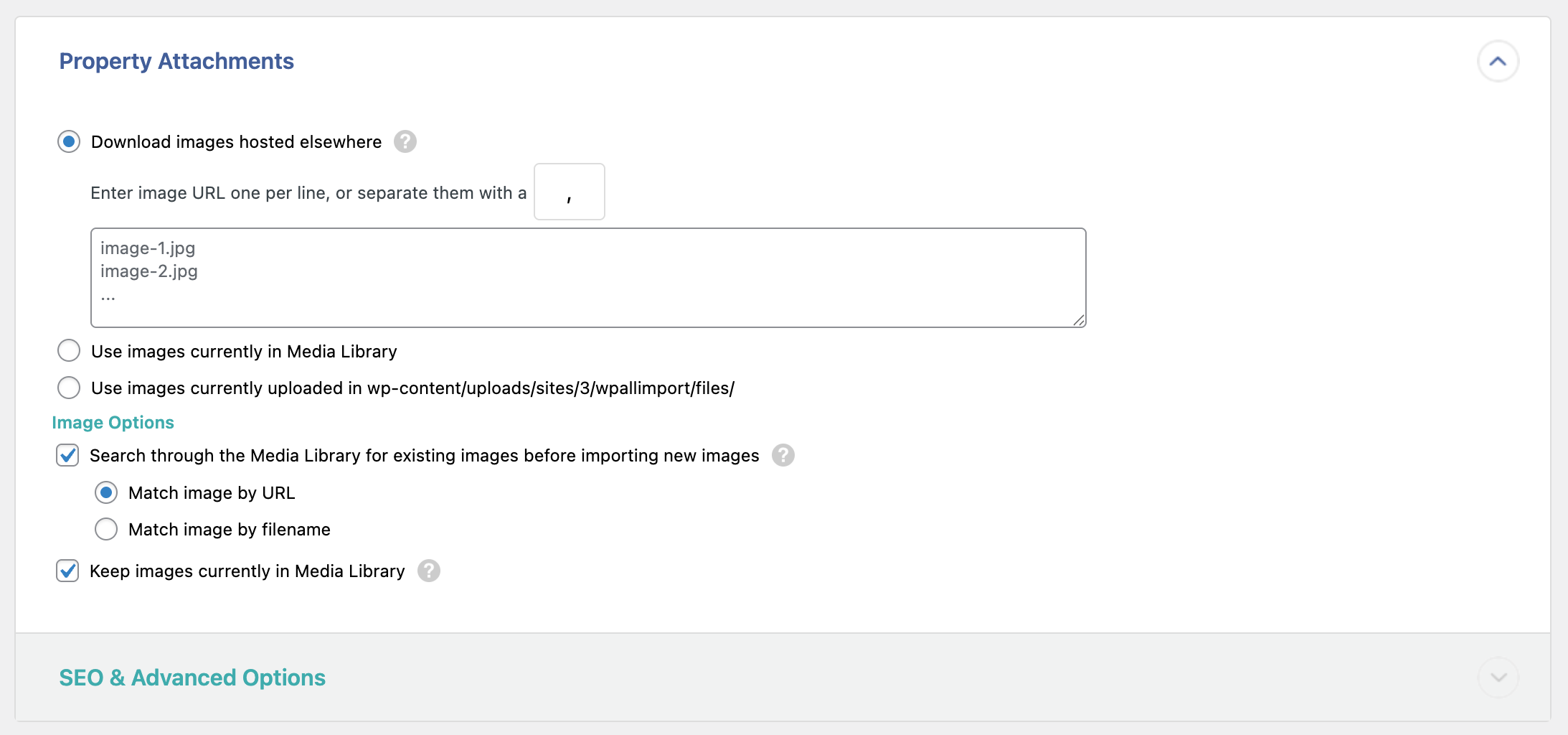The WP All Import plugin is a powerful tool that allows you to import WordPress posts and custom post types including Properties used by the RealHomes theme—using CSV, XML, or XLS files.
To make WP All Import compatible with the RealHomes theme, you also need to install the RealHomes XML/CSV Property Listings Import Add-On. This add-on provides integration between your property data and the custom fields used by RealHomes, making the import process seamless.
Plugin Installation
Install and activate the following plugins:
Preparing Your Import File
Your CSV or XML file should include properly structured property data. You can download a sample CSV file here for reference.
Recommended fields:
- Property Title
- Description
- Price
- Area
- Bedrooms / Bathrooms / Garages
- Location: Address, City, State, Country
- Property Type, Status
- Features (comma-separated)
- Gallery Image URLs (comma-separated)
Note: Ensure image URLs are publicly accessible.
Step 1: Starting the Import
- Go to All Import → New Import in your WordPress dashboard.
- Click the “Upload a file” button and upload your CSV or XML file.
- Select Properties from the post type dropdown.
- Click Continue to Step 2.
Step 2: Review File Contents
WP All Import will display a preview of your uploaded file. Verify that it has detected your columns correctly. If everything looks good, click Continue to Step 3.
Tip: If your data contains non-English characters, ensure your CSV is saved in UTF-8 encoding.
Step 3: Mapping Fields (Drag & Drop Interface)
In this step, you’ll configure how your data will be imported into WordPress. WP All Import provides a powerful drag-and-drop interface that lets you visually map fields from your CSV/XML file to the RealHomes theme.
Title & Content
- Drag your Property Title field into the Title box.
- Drag your Property Description field into the Content editor box.
RealHomes Add-On Fields
Scroll down to the RealHomes Add-On section. Here are the fields you can map from your file:
- Price (Numeric)
- Area Size & Postfix
- Lot Size & Postfix
- Bedrooms, Bathrooms, Garages, Garage Size
- Year Built, Property ID
- Additional Details (key-value pairs)
- Energy Class, Performance, EPC Ratings
- Show Map, Map Location Address
Google Geocode API Settings
- Search by Address
- Search by Coordinates
Floor Plan Details
- Floorplan Images (via URL)
- Floor Names, Sizes, Descriptions
Gallery Images
- Use comma-separated image URLs
- Enable options like:
- Download images from URLs
- Delete images not present in your file
Property Attachments
- Include downloadable files like brochures (PDFs) via public URLs
Other Configurations
- Custom Fields
- Taxonomies, Categories, Tags
- Other Property Options
- Function Editor (for PHP transformations)
Once all fields are mapped, click “Continue to Step 4”.
Step 4: Finalize and Run Import
- Choose a Unique Identifier (e.g., Auto Detect or {property_id}).
- Choose to create new or update existing listings.
- Click Confirm & Run Import.
Optional: Scheduled Imports
WP All Import supports scheduled imports via cron jobs. You can:
- Import from a remote file URL
- Update existing listings
- Ignore duplicates
- Run recurring imports automatically
Additional Help
For advanced configurations or troubleshooting, refer to the official documentation:
WP All Import Documentation
Tips & Best Practices
- Start with 1–5 test records before full import.
- Always backup your site before importing.
- Ensure all image URLs are accessible publicly.
- Keep your column headers clean and well-labeled.
If you need further assistance, please contact our support team.