If you’re facing a MapBox not working issue on your website, specifically on the property detail page, please ensure that the WebGL of your browser is enabled. You can test if the WebGL is supported on your browser at https://get.webgl.org/.
What if WebGL isn’t enabled in my browser?
Try these steps first:
- Update the browser to the latest version.
- Try a different browser or device. Please see our Supported Browsers.
1. How To Enable WebGL(browser) in Chrome?
You can enable WebGL by following two simple steps.
1. Open browser settings by pasting this into the address bar: chrome://settings/system
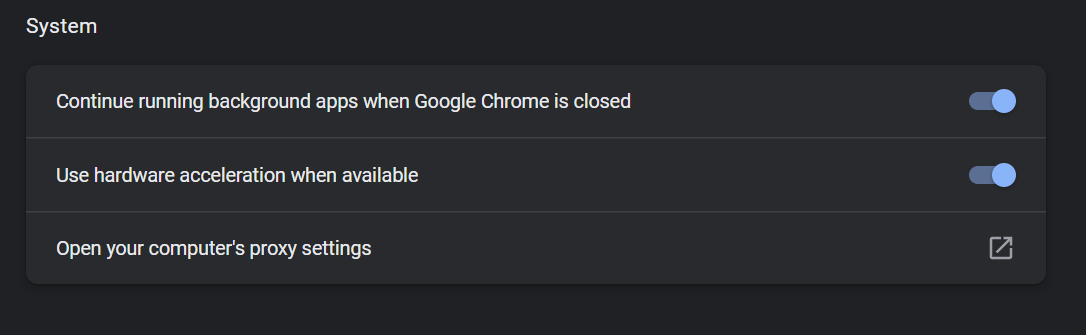
2. Ensure the Use hardware acceleration when available checkbox is checked (You’ll need to relaunch Chrome for any changes to take effect).
2. How To Enable WebGL(browser) in Firefox?
1. Go to about:config in your address bar.
2. Search for webgl.force-enabled and ensure this preference is true. If it is currently set to false, click the toggle icon on the far right to change the value to true.
3. Search for webgl.disabled and ensure this preference is false. If it is currently set to true, click the toggle icon on the far right to change the value to false.
4. Restart Firefox to apply your new settings.
It will fix the problem. Please sign up at our support center and create a support ticket for any further assistance or question.
