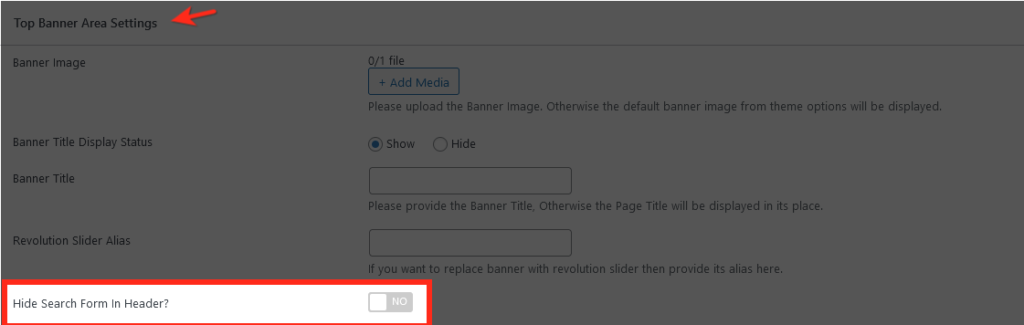You can display or hide the Advance Search Form globally in the customizer settings.
Dashboard → Real Homes → Customize Settings → Header → Search Form.
Disable/remove the search form on the inner pages:
The Advance Search Form can also be disabled on individual pages from Dashboard → Pages → Edit → Top Banner Area Settings.
Disable/remove the search form on the home page:
Go to Dashboard → Pages and edit the page assigned as Home or FrontPage. Scroll down to find the Homepage Settings section and click on the Search Form tab for the related settings and then select Hide for the first option that says “Properties Search Form on Homepage“.
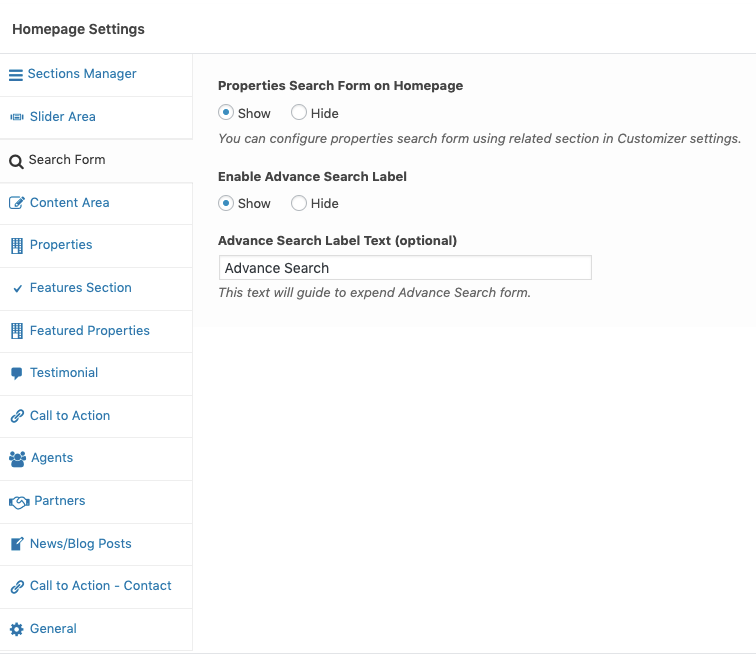
Disable/remove the search form on the property detail page:
You can add the following CSS in the customizer Dashboard → RealHomes → Customize Settings → Additional CSS to hide the Advance Search Form on the property details page only.
.single-property .rh_prop_search__form {
display: none;
}
Please sign up at our support center and create a support ticket for any further assistance or question, and our support team will be happy to assist you.