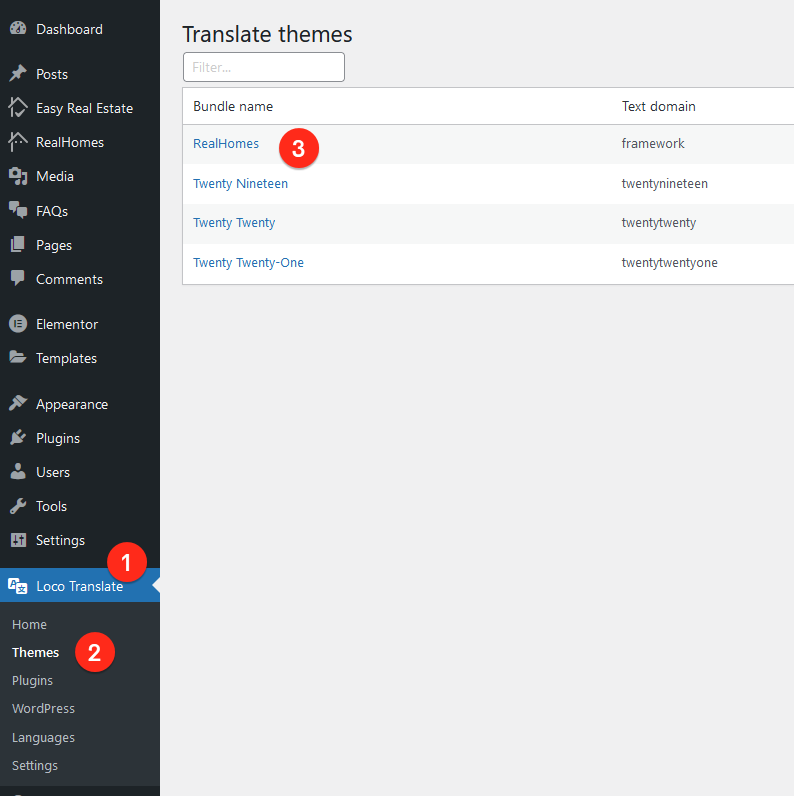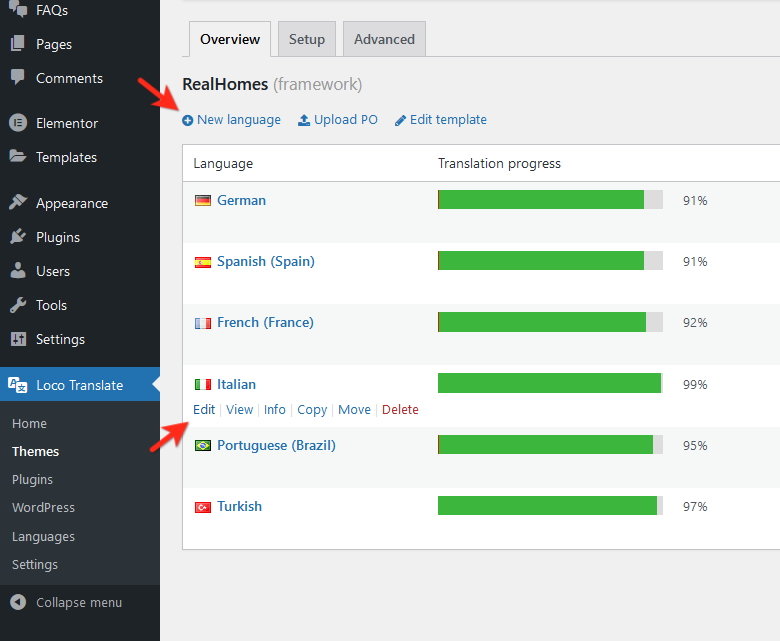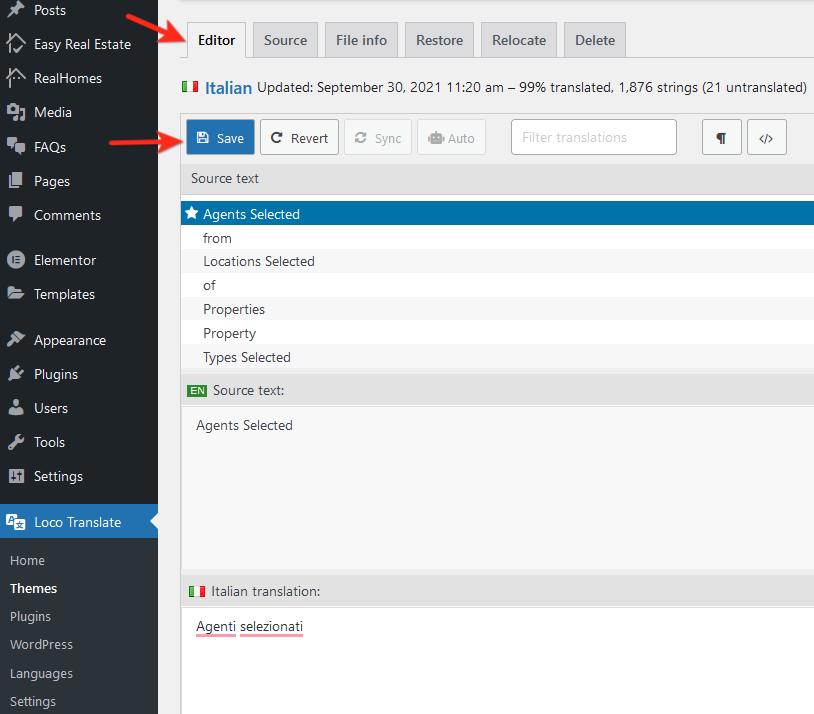How to translate any theme using Loco Translate Plugin
Loco Translate Plugin allows you to translate the theme directly from the WordPress Dashboard and it is quite an easy process. We recommend Loco Translate over the POEdit method for translation.
You can follow the steps below to properly install and configure the Loco Translate plugin on your website.
Step 1
Install Loco Translate Plugin via Dashboard → Plugins. Activate the plugin once installed.
Step 2
Navigate to Dashboard → Loco Translate → Themes and select the RealHomes Theme.
Step 3
Select New Language to add a new language or Edit to update any existing language.
Step 4
Move the translation file from the theme directory “System” to avoid losing translation during future theme updates.
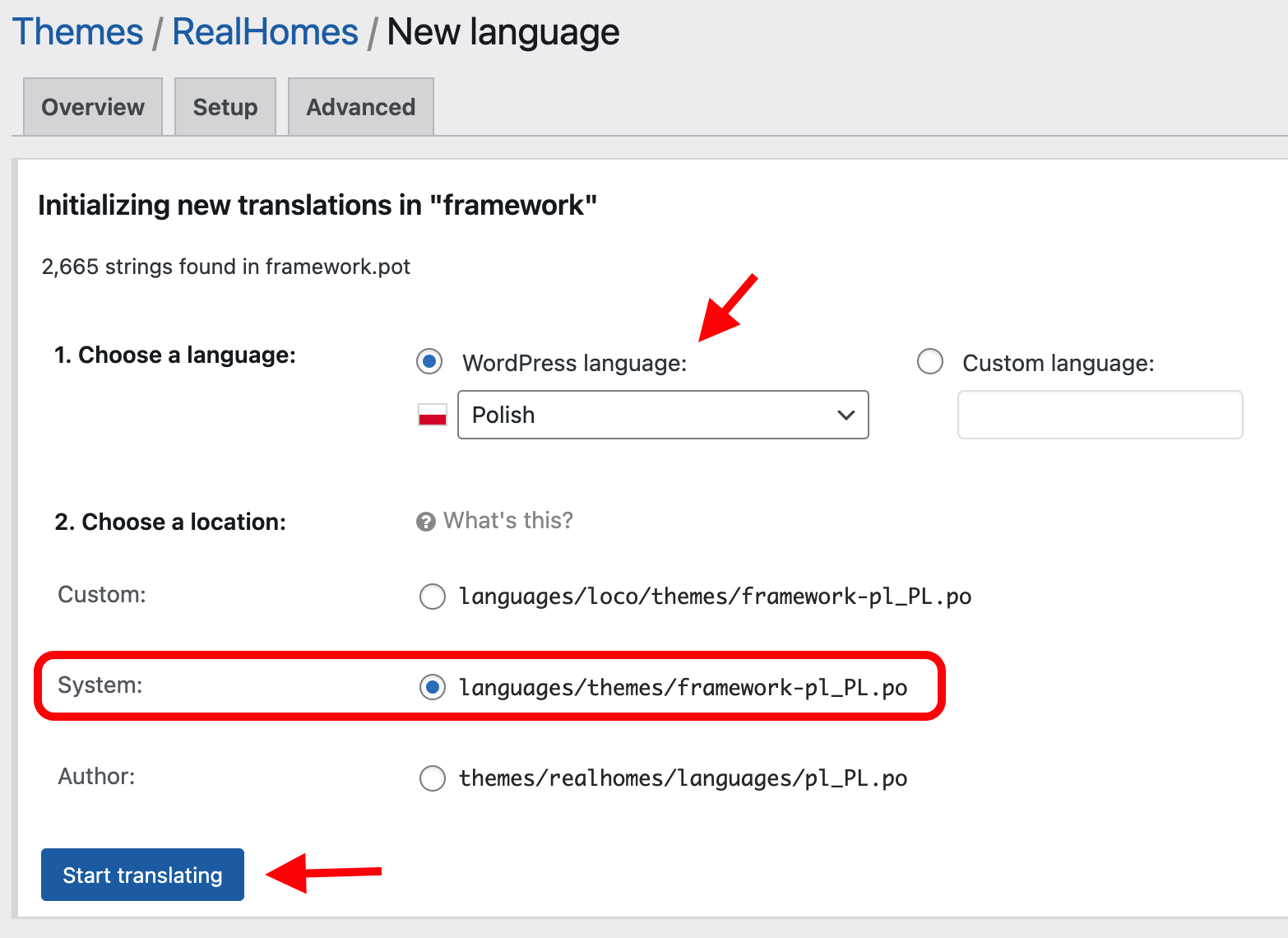
Step 5
You can start translating the strings of the theme to your local/required language.
Step 6
Navigate to Dashboard → Settings → General and then select the language from the drop-down options Site Language which you just set up in the Loco Translate section e.g. French and the translation will start showing on the frontend.
Note:
You have to click on Sync (on translation page) each time when you update the theme and all the new strings will be synchronized from the updated version of the theme.
Step 7
You must also translate the required plugin of the theme, for example, if you are using RealHomes Theme then you must translate Easy Real Estate Plugin which is a required plugin and the theme doesn’t work without it.
Questions
How to find the missing strings for translation?
You can find any string by using the search option. Normally, you will be able to find it in the theme but if you don’t then you can check in Easy Real Estate Plugin or RealHomes Elementor Addon.
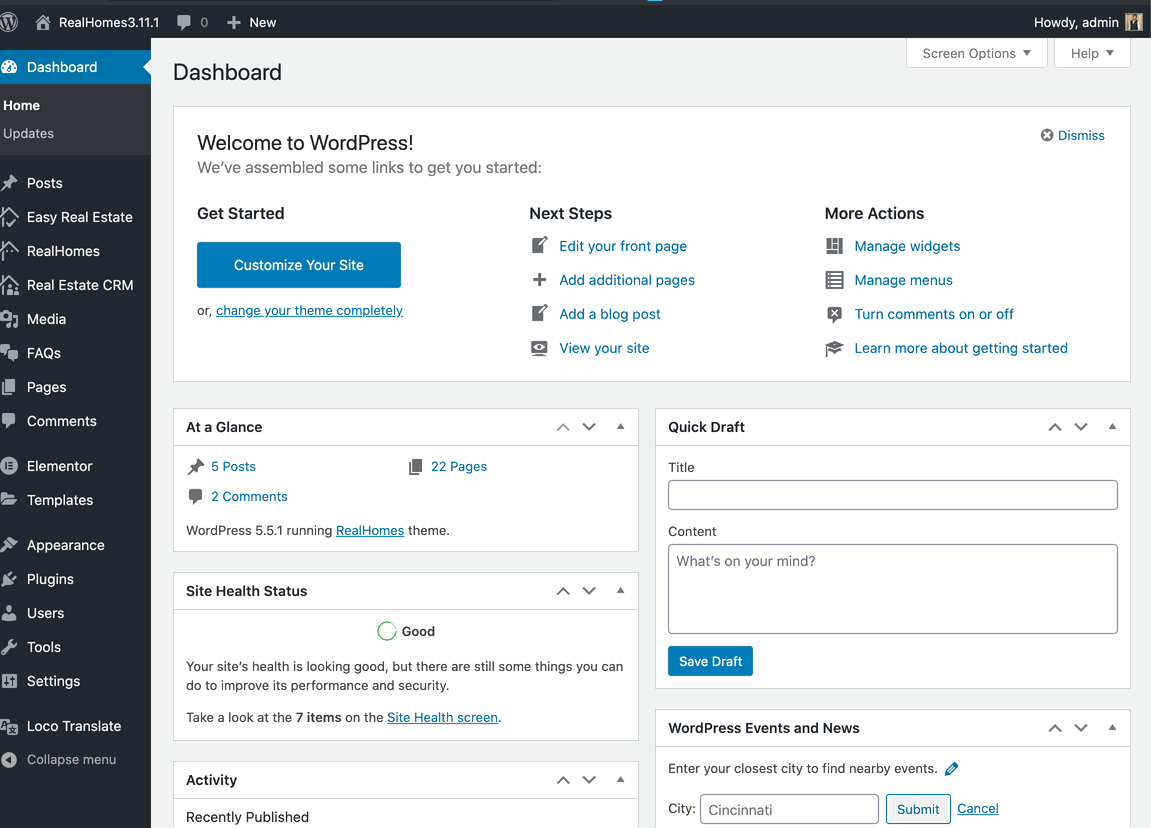
How to translate Taxonomies?
You can translate any property taxonomy with the same method as you use for string translation. Just try the search option so you can find it easily and quickly.
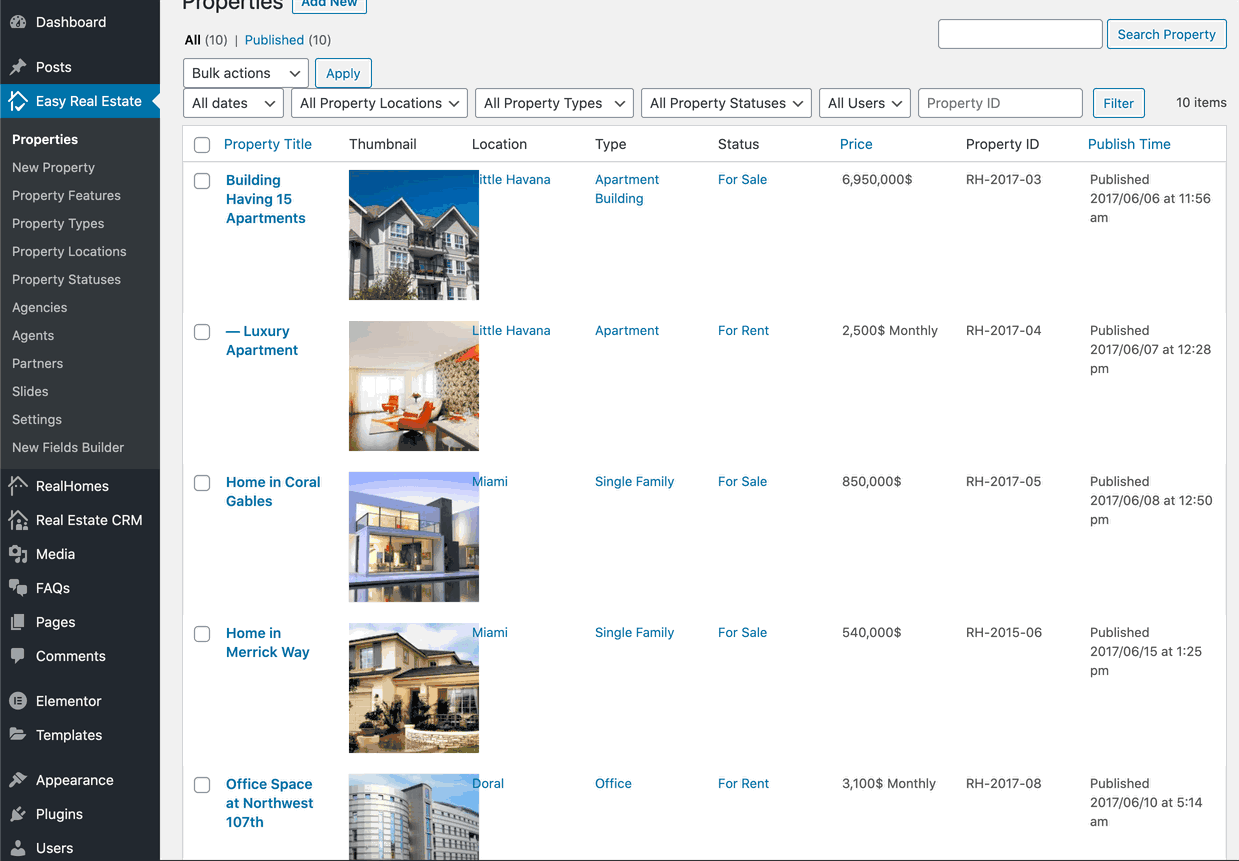
How to translate Customizer any Settings and Labels?
You can do it by using the same method as you used for taxonomy translation.
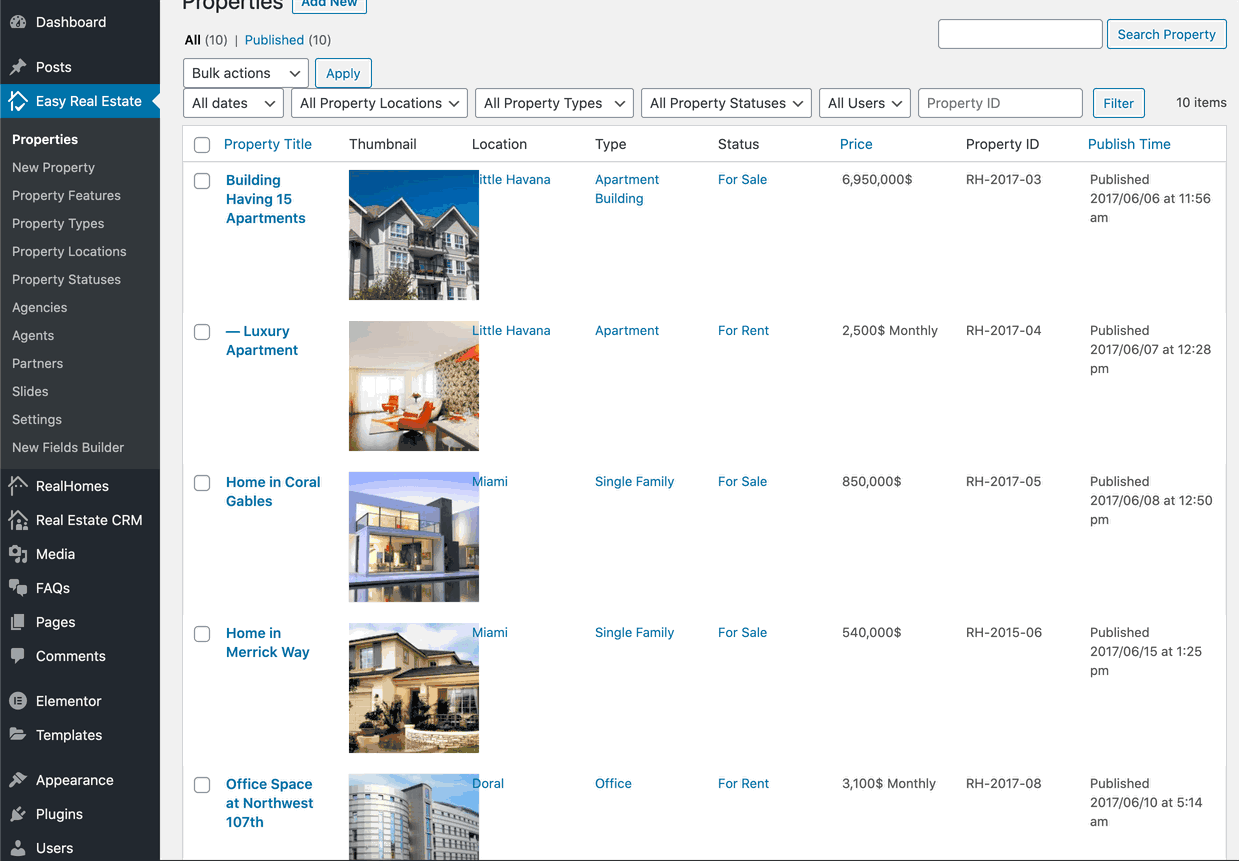
Please sign up at our support center and create a support ticket for any further assistance or question, and our support team will be happy to assist you.