This guide will help you learn about switching to Ultra design. The Ultra design is the latest addition to RealHomes Designs. There are a few easy steps to follow for the design switching to Ultra.
Download Assets for Ultra Design
First, download the Ultra Assets before proceeding further, as you need the asset files to import into your website.
Download Assets for Ultra Design
Import Ultra Assets
After downloading the Ultra ZIP package, extract and import each JSON file using Elementor as a Template.
Create Ultra Home Page
Create a new page and select the Elementor Full Width template, then insert the Elementor Home Page Ultra as demonstrated in the screencast below.
Assign Ultra Home Page as Front Page
Navigate to Reading settings in Dashboard – Settings – Reading and assign Home Page.
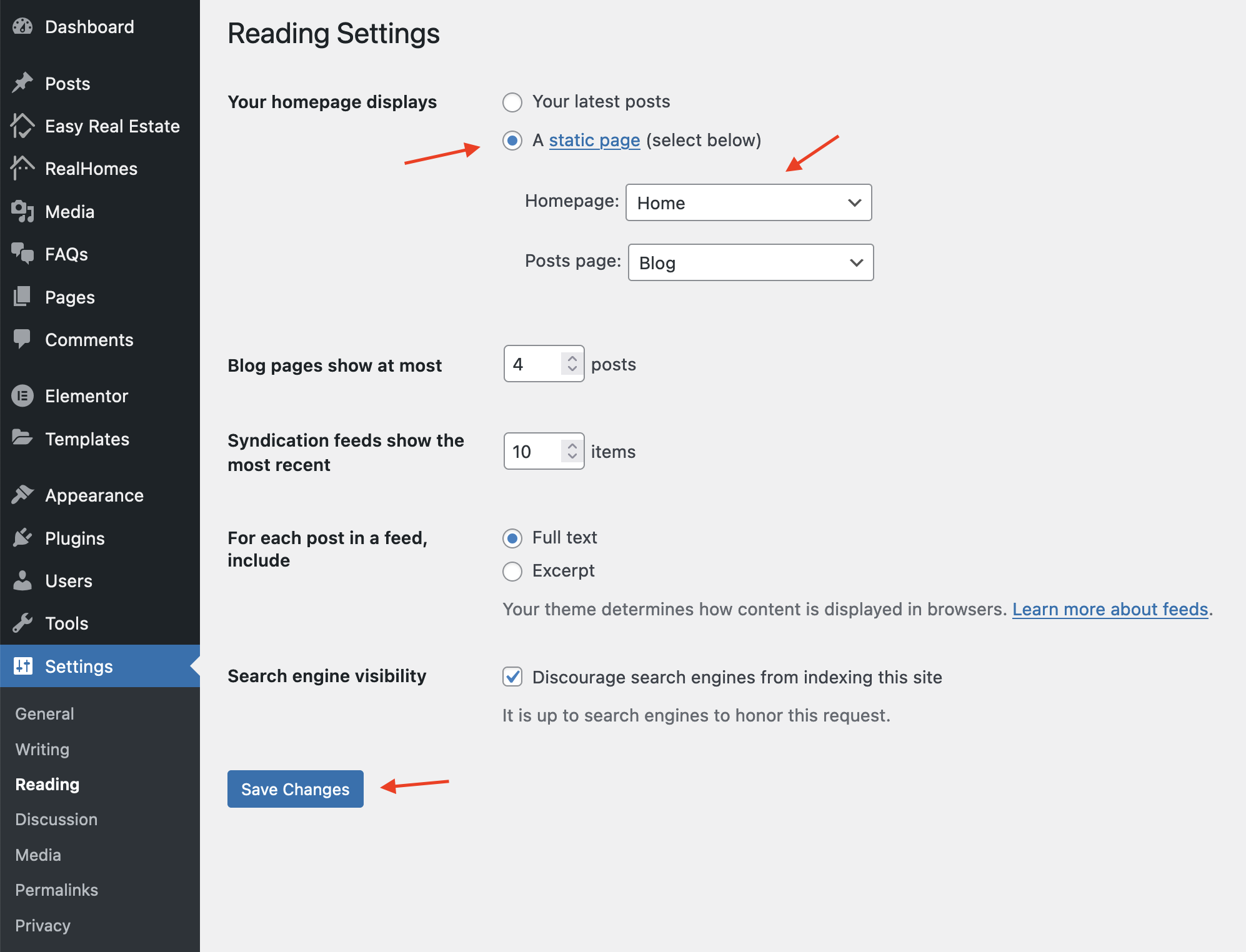
Setup Advanced Search in Ultra
Select and Assign Ultra Advanced Search Form Inner Pages in Customizer settings [ Dashboard → RealHomes → Customize Settings → Properties Search → Search Form Basics ].
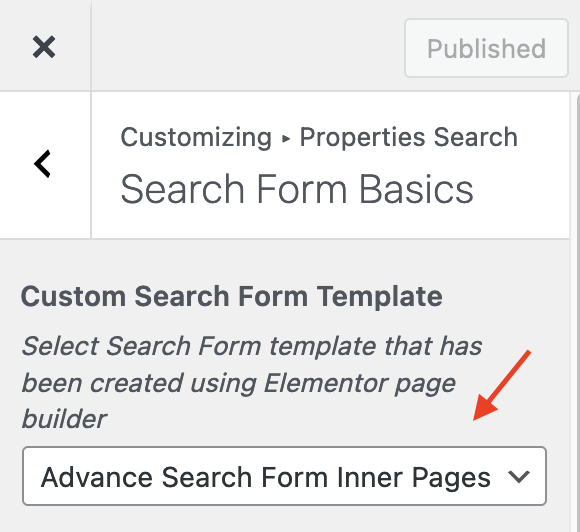
Switch the Design to Ultra
Switch the design to Ultra in Dashboard → RealHomes → Design.
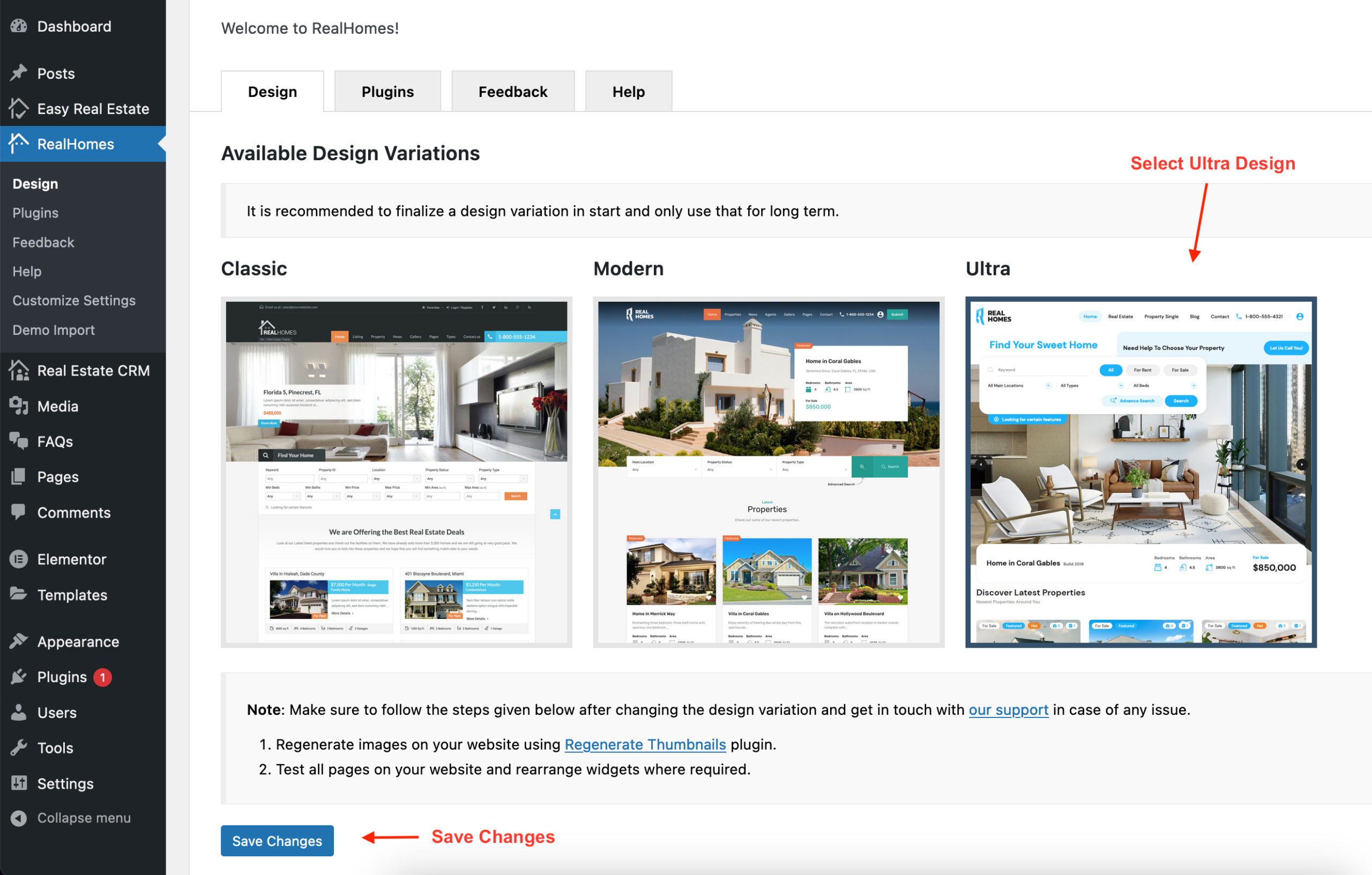
Regenerate All Images for Ultra Design
Regenerate all the images using the Regenerate Thumbnails plugin so that all the photos look good throughout Ultra Design.
If you face any issues during the switching process or afterward, please sign up at our support center and create a support ticket for further assistance.